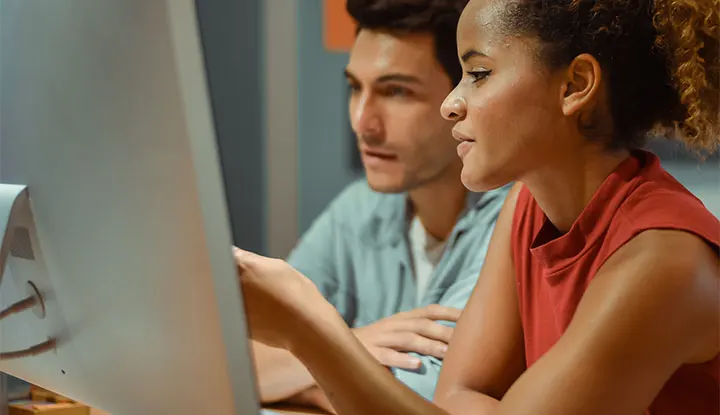Start booking NDC offers in Sabre Red 360
- Review: Read the NDC airline entries on Sabre Central Marketplace. As needed, discuss your plans to activate NDC capabilities with your mid and back-office application and online booking tool (OBT) providers.
- Sign: Some airlines require you to sign a separate NDC agreement directly with them. Additionally, you will need to sign a Sabre agreement amendment for some airlines. Details are noted on Sabre Central Marketplace.
- Order: Place orders for Sabre Red 360 via Sabre Central Marketplace. Sales team members will place orders on behalf of Sabre customers in joint venture markets.
- Train: Once you’re notified that your order is complete, you can register for instructor-led virtual NDC training via Sabre Central.
When you travel beyond the standard of NDC, the possibilities are limitless.
You need a complete view of the landscape. Every flight. Every Add-on. Every option. With Sabre, it’s a view you can only get with Sabre Red 360, your ticket to NDC offers.
To get started, simply use the Air Shopping path and then add the journey details to access a world of content in one, easy to follow display.
Our Air Shopping path is fully API enabled so it pulls from multiple sources of information at once, including traditional, low-cost carrier and NDC Offers.
It’s all presented in a single display, for efficient comparison shopping.
With Sabre Red 360, availability and fares appear in a familiar workflow while clearly depicting the content source. In this case, it’s an NDC Offer.
Open the panel to see more information about a flight. Then, click ‘Select Offer’ to see more specific details- details such as the Offer Time Limit, Taxes, Fees and baggage information straight from the supplier.
After adding the traveler data, click to create the order.
The order request is then sent to the airline.
Once the airline accepts, you’ll receive a confirmation with a unique Order ID, which is displayed on the header of the Graphical PNR. Here, you’ll see the Sabre Passenger Name Record, or PNR, airline locator and Order ID, as well as the itinerary, ticketing time limit and pricing information.
Then for fulfillment, use the workflow menu and click “fulfill order”. Add the payment information to secure the order- Fulfillment needs to happen before the order expires.
You’ll receive a confirmation response, on screen, indicating the order has been successfully fulfilled.
But what happens if plans change after order fulfilment? No problem!
Refunds are easy to process with the user-friendly workflow menu. Simply access the relevant booking, open the cancel ticket workflow and follow the on -screen instructions to refund the order.
That’s it… just a few simple steps. You will expand content access, enhance productivity, and add profitability to your bottom line, while delivering the exact experience your travelers want. Every time.